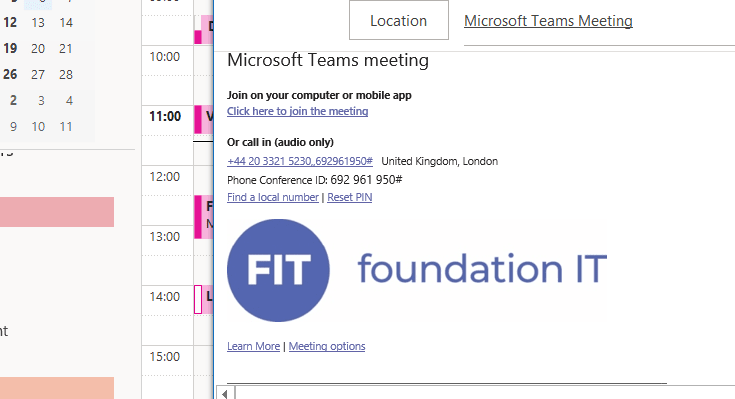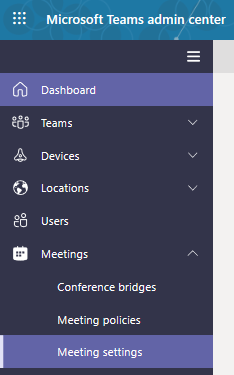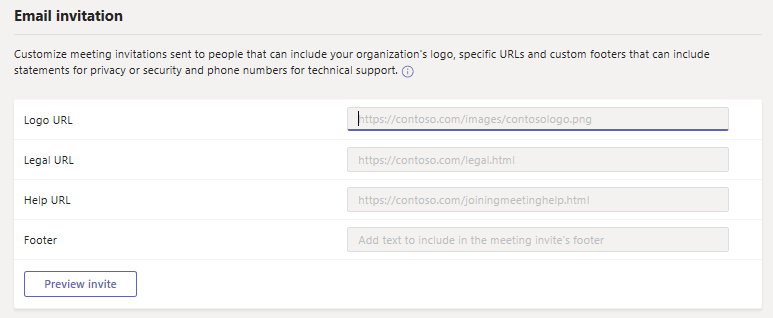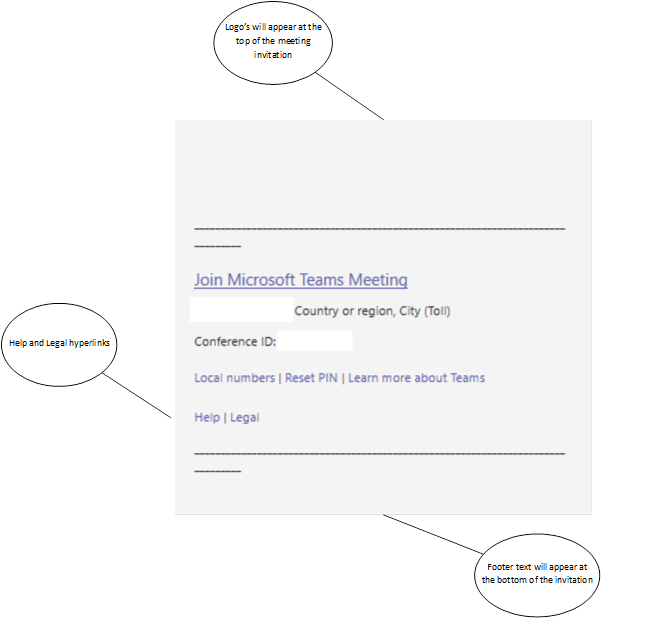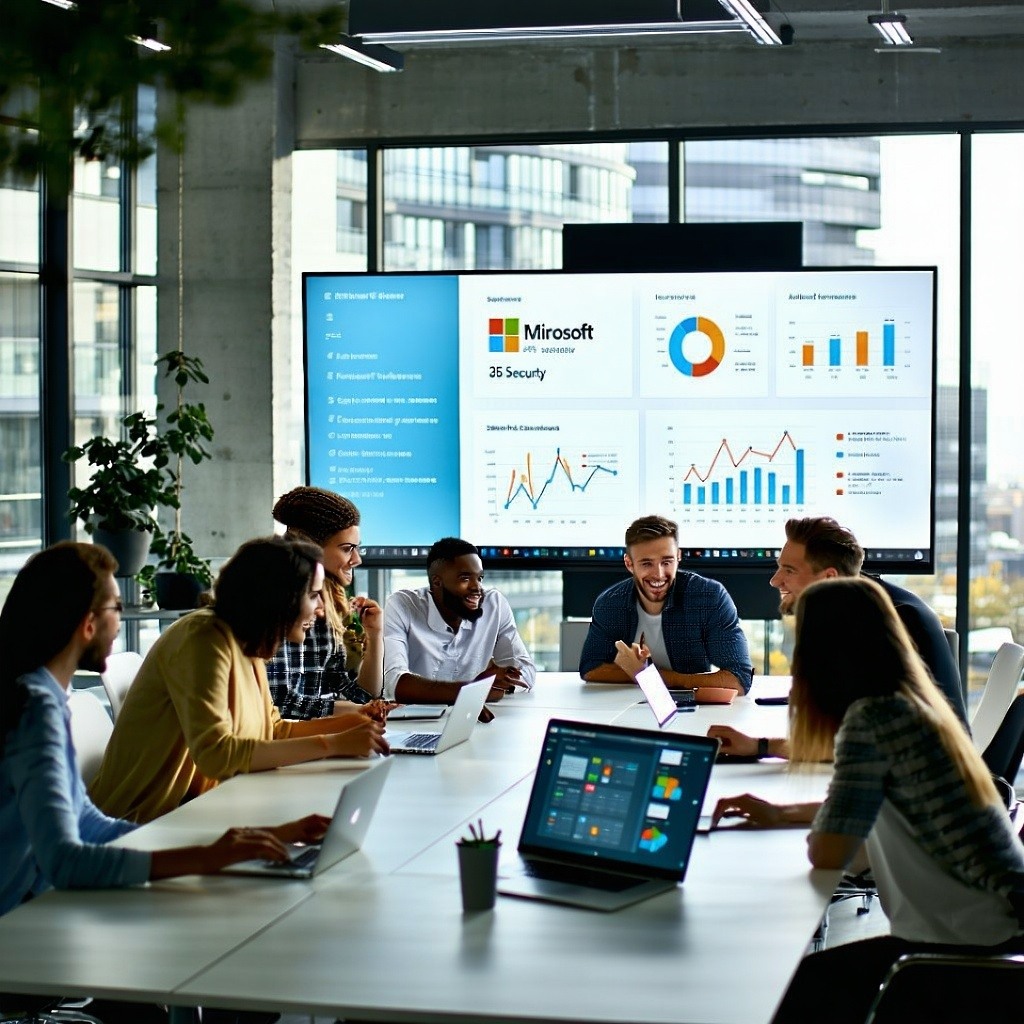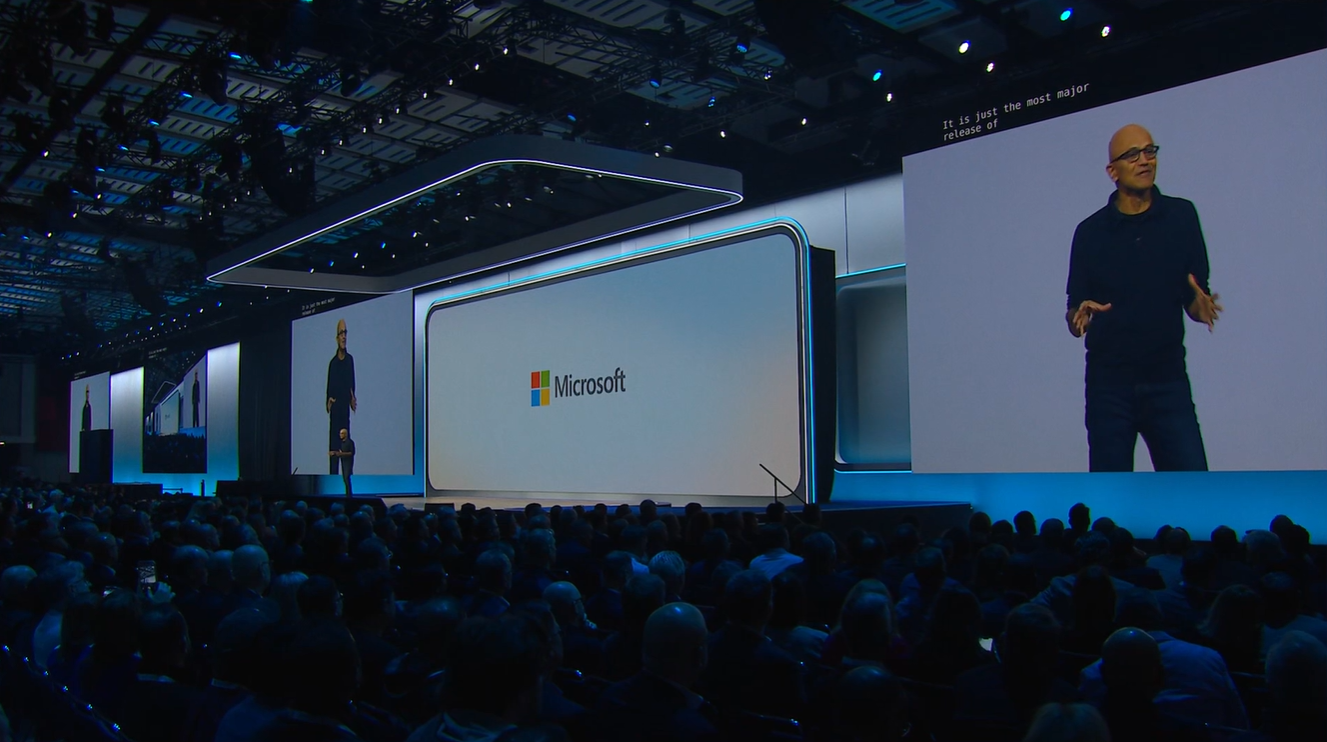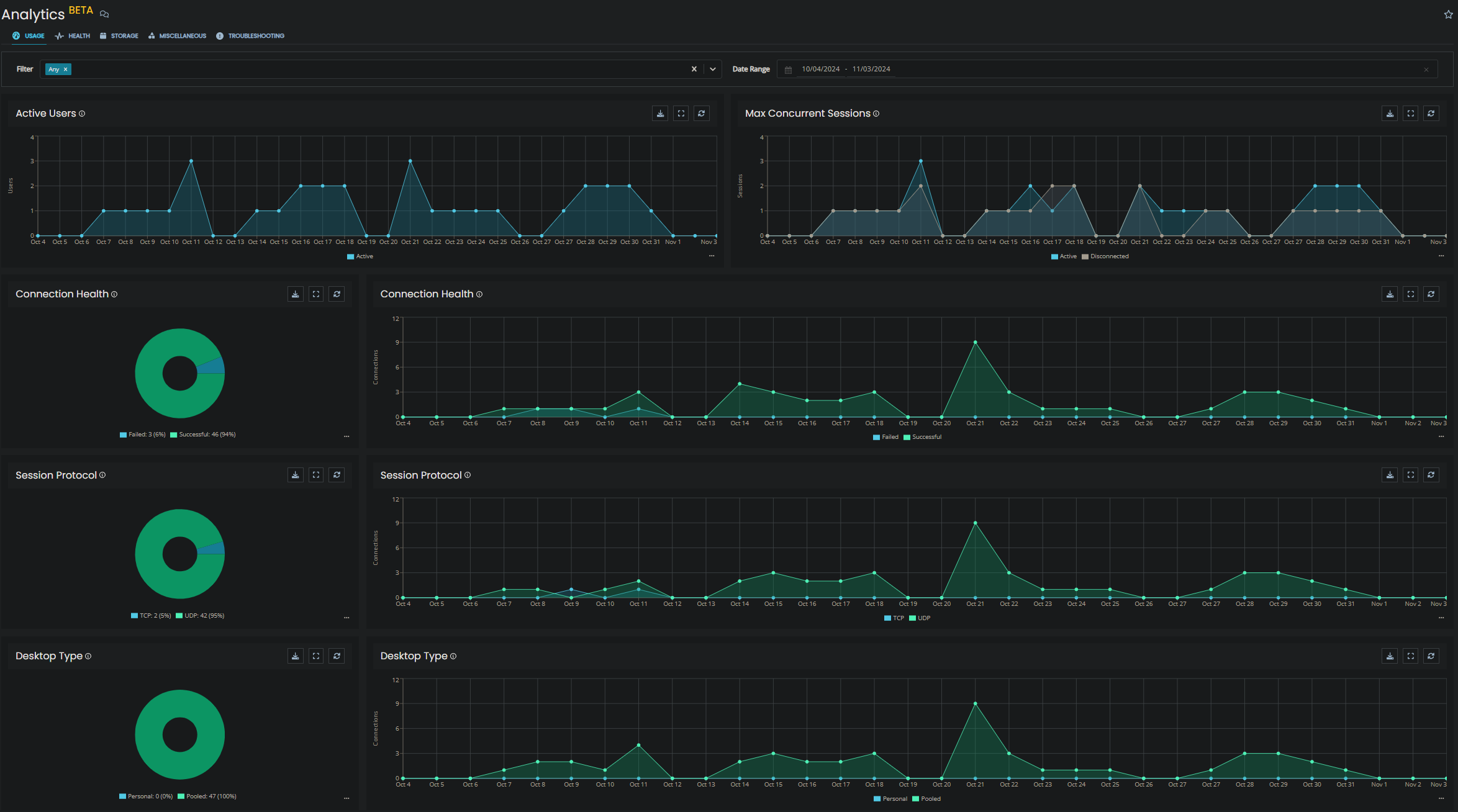Teams meetings invitations can be customised such as adding a company logo, a legal disclaimer, help information and a text only footer.
This is all done via the Teams admin center, https://admin.teams.microsoft.com, using an account with appropriate permissions such as a Teams or Global Administrator to Microsoft 365. Note that these are global settings and will be applied to all Teams users.
Once you have the portal open, expand meetings then select meeting settings:
Scroll down until you see Email invitation to see the customisation options:
You have four customization options:
- Logo URL, the URL where your logo is stored.
- Legal URL the URL If your company has a legal disclaimer
- Help URL for example a URL to your company’s support website
- Footer Enter any text that you want to include as a footer.
Then….
- Click Preview invite to see a preview of your meeting invitation
- When you have entered your customisations remember to scroll to the bottom of the page and click Save
- Please not that changes can take up to an hour or so for the changes to propagate to the end users
- Now schedule a Teams meeting to see what the meeting invitation looks like.

About the Author: Mike Starnes
Mike has worked in the IT Industry for over 20 years. If he's not talking technology, he'll be reading, playing football or trying to embarrass his daughters.