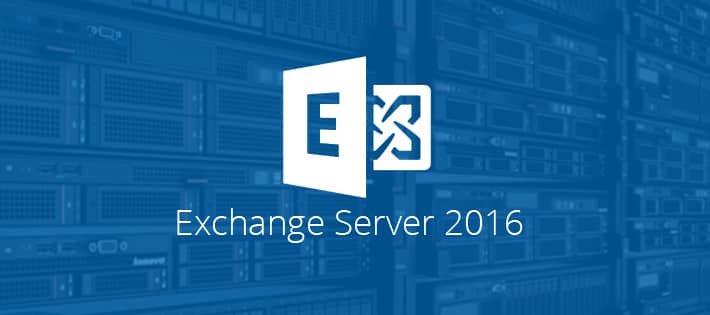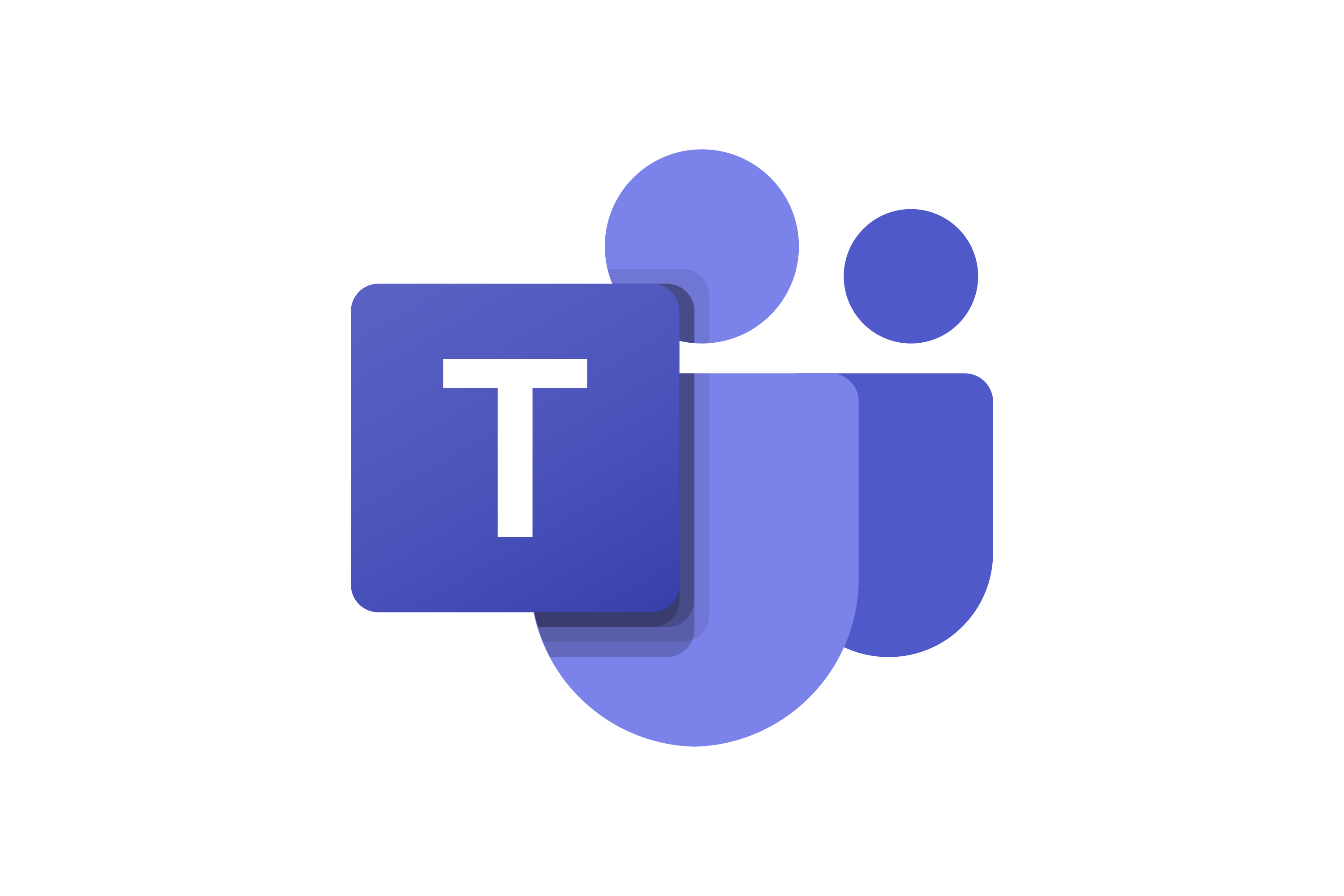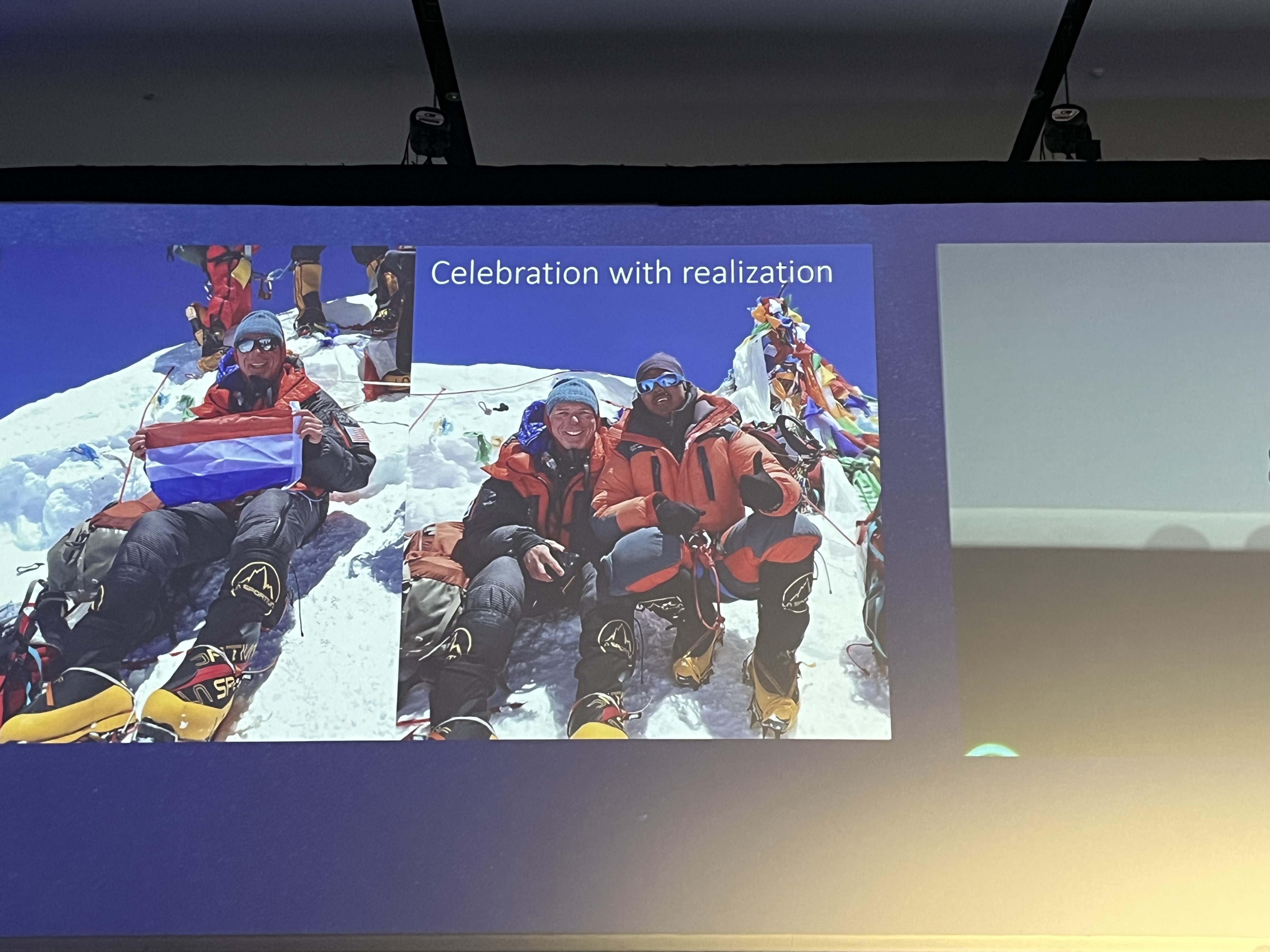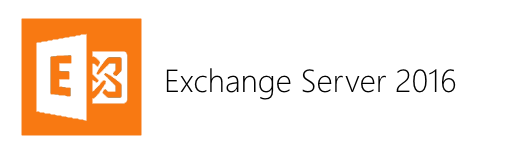
Exchange Server 2016 RTM, build number 15.01.0225.42, was officially released on 1st October 2015 building upon and improving the architecture introduced with Exchange Server 2013. Whilst this release doesn’t have any ground breaking enhancements there are still many reasons to upgrade which I’ll provide details of in this article.
Traditionally, Exchange administrators adopt the best practice of deploying into their test labs, waiting for Microsoft to iron out all the bugs and the release of Service Packs before installing into their production environments. This trend is no longer the case as Office 365 customers have been utilizing Exchange online for many months which already include the Exchange Server 2016 enhancements which have now been fully tested and refined where required for Exchange Server 2016 on premise deployments.
Having said that, Exchange administrators running 3rd party applications on their Exchange Servers should always fully test these applications first with any new version of Exchange.
Getting ready for Exchange Server 2016 There are some pre-requisites for existing on premise deployments to ensure their environments are suitable to have Exchange Server 2016 installed into. Exchange Server 2016 is only supported on the following operating systems:
- Windows Server 2012
- Windows Server 2012 R2
- Windows Server 2016 operating systems (due for release 1st quarter of 2016)
The operating system itself will require the following pre-requisites software and features installed:
- .Net Framework 4.5.2 or later
- Windows Management Framework 4.0 or later
- Unified Communications Managed API 4.0 Core Runtime 64 bit
From an Active Directory perspective, Exchange Server 2016 requires:
- Windows Server 2008 or later Active Directory servers.
- Windows Server 2008 or higher Forest Functional Mode and Domain Functional Mode
Before attempting to install it’s important to know that Exchange Server 2016 will only support coexistence with Exchange Server 2010 Service Pack 3 with Rollup Update 11 and Exchange Server 2013 with Cumulative Update 10. If you are running Exchange 2007 you’ll need to perform a 2 step migration going to either Exchange 2010 or 2013 first, then another migration to Exchange 2016, remembering that Exchange 2007 cannot co-exist with 2016 and so will need decommissioning before the second migration can take place. The alternative would be to purchase one of the 3rd party software tools which can bypass this process and enable you to migrate directory to 2016, however, this can be costly in terms of the software and specialist skills required.
For clients, they can utilize the following versions of Outlook or obviously access the new version of Outlook Web Access now rebranded as Outlook on the Web via a browser:
- Outlook 2010 with SP 2
- Outlook 2013 with SP 1
- Outlook 2016
- Outlook for Mac 2011 or later
Exchange Server 2016 Roles As with Exchange server 2013 the roles have been consolidated again and now only 2 roles are available making deployments even easier for Exchange administrators. The roles:
- Mailbox server role – this role consolidates the Mailbox and Client Access roles from Exchange Server 2013 with Client Access services running on the Mailbox server role thus replacing the Client Access role. The Mailbox server role now performs all functionality that was previously included with the Client Access server role. The Mailbox server role consolidation reinforces the recommended practice since Exchange Server 2010 to deploy Exchange as a multi-role server instead of deploying individual roles to separate servers.
- Edge Transport server role – this role is the same as Edge Transport in previous versions of Exchange, designed to sit in perimeter or DMZ networks and provide secure inbound and outbound mail flow for the organization. This role is optional and most organizations opt for their email to be secured by a cloud solution providing anti-spam and anti-virus filtering. This ensures that their environments are not being clogged with unnecessary email traffic and taking up valuable network bandwidth.
Exchange Server 2016 Database Availability Group (DAG) The Database Availability Group (DAG) continues the high availability architecture for Databases however some enhancements that improve the performance, stability and functionality, these include:
- DAGs created without an IP address and administrative access point by default.
- Replay Lag Manager enabled by default.
- Database failover times reduced by 33% compared to Exchange Server 2013.
Be aware that DAG’s cannot contain servers running different operating systems or versions of Exchange. Should you require redundancy for your mailboxes then a new DAG and databases will be required and mailboxes moved accordingly.
Outlook On the Web Outlook Web App is now known as Outlook on the web, which continues to let users access their Exchange mailbox from almost any Web browser. In Exchange 2016, the former Outlook Web App user interface is updated and optimized for tablets and smart phones, in addition to desktop and laptop computers with many new features.
MAPI over HTTP in Exchange 2016 Messaging Application Programming Interface (MAPI) over HTTP is a transport protocol that improves the reliability and stability of the Outlook and Exchange connections by moving the transport layer to the industry-standard HTTP model. This allows a higher level of visibility of transport errors and enhanced recoverability. Additional functionality includes support for an explicit pause-and-resume function. This enables supported clients to change networks or resume from hibernation while maintaining the same server context. Implementing MAPI over HTTP does not mean that it is the only protocol that can be used for Outlook to access Exchange. Outlook clients that are not MAPI over HTTP capable can still use Outlook Anywhere (RPC over HTTP) to access Exchange with MAPI-enabled Client Access services.
Exchange 2016 versus Office 365\Exchange Online With increased bandwidth and more reliable internet connections cloud based infrastructure is becoming increasingly more viable to businesses with Microsoft Office 365 being a popular choice which includes Exchange online. There are obviously advantages and disadvantages for on premise or online options and the choice will depend on the current systems deployed, how they are integrated, the businesses security and control practices. At a high level here are the Advantages of deploying on premise Exchange:
- Mailbox data is local in your own infrastructure and under your control
- Upgrades and configuration changes performed as and when required
- Backup’s performed and controlled in house
- Utilizing your own hardware and infrastructure
- Integration and co-existence with existing systems such as unified communications
- Ability to install 3rd party application onto the Exchange servers
Disadvantages as follows:
- In house skills and resources required to maintain Exchange as well as the infrastructure its installed onto
- Investment and ongoing maintenance of the infrastructure hardware
Advantages of Office 365 for Exchange Online:
- High Availability with a 99.9% SLA
- Increased Mailbox and Archive Mailbox storage options
- No upfront costs for internal infrastructure, servers or storage required from mailbox data with the only outlay of a monthly Subscription
- Ease of Implementation
- Upgrades and new functionality handled by Microsoft therefore will always be leading edge with Exchange versions
- HIPPAA, FISMA and ISO27001 Certified therefore meeting all the requirements of Government and Overseas organization for security and Data handling
Disadvantages of Office 365 for Exchange Online:
- Complicated migration steps and hybrid model setup
- Integration with an 3rd party applications and any on premise services can be difficult and unsupported
- Mailbox Data store in a Microsoft approved location however this is unknown to the end users
- Data can be stored overseas and therefore susceptible to laws and regulations of other countries
Summary As you can see there are the obvious pro’s and con’s as detailed above but ultimately it will be the requirements of the business, cost and the ability to integrate with existing systems which will determine the choice of on premise or cloud deployment of exchange. The other option which would cater for all scenarios would be a hybrid deployment whereby you’re on premise Exchange can be integrated and co-exist with the Office 365 deployment and mail flow, calendar sharing and the user experience working transparently between the 2 environments. This option can be ideal allowing the business to have the flexibility of moving, for example, their satellite remote users to the cloud and any office based users kept on premise as required. What is clear, cloud is here to stay and will start to become normal practice and integral to businesses IT needs be that Exchange, or any other part of the IT eco system.
If you have any questions about this article or Exchange Server 2016 in general, please feel free to email us.

About the Author: Mike Starnes
Mike has worked in the IT Industry for over 20 years. If he's not talking technology, he'll be reading, playing football or trying to embarrass his daughters.